If you don’t have a QR code to scan you can find the attendee by searching the Manual Checkin list. Once logged into the checkin page click the Attendee menu item at the bottom of the screen.
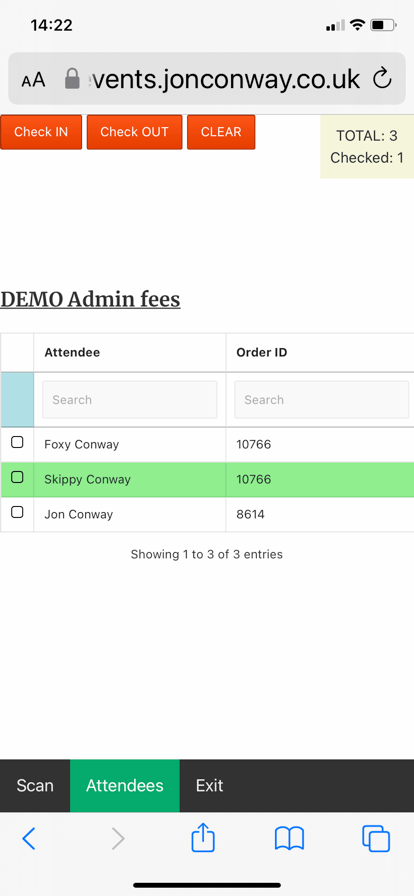
At the top of the screen are the Check IN, Check OUT buttons to check people IN/OUT. The CLEAR button will clear the filters in the attendee table.
On the right at the top is a summary of the number of checked in people.
In the attendee table are checkboxes to select the people you want to check IN or OUT.
Attendees that are already checked in are highlighted in green.
You can search for people by their name, Order ID or the name of the person that made the booking.
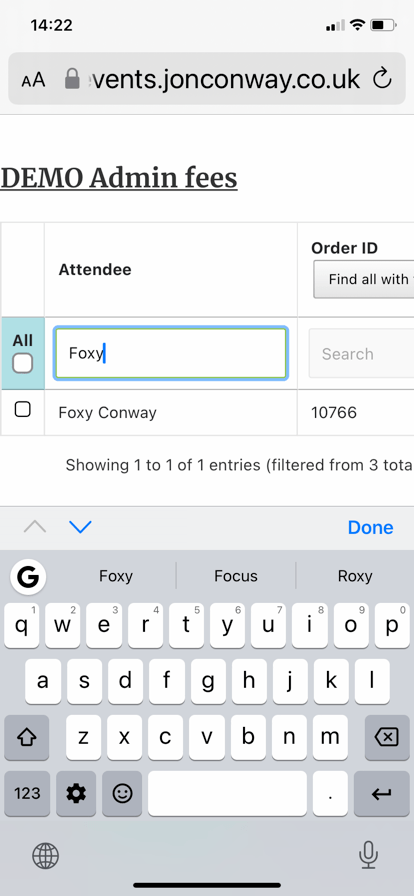
As you type in the search fields (here we are entering ‘Foxy’ in the Attendee column) the table is filtered as you type it.
Once the filtered data only shows one Order ID you will see an All checkbox to select all the attendees.
Also if only one attendee is shown then some further buttons ‘Find all with this Order ID‘ and ‘Find all with this Name‘ will be seen.
This allows you to find all the other people in that order so they can all be checked in if they arrive at the same time.
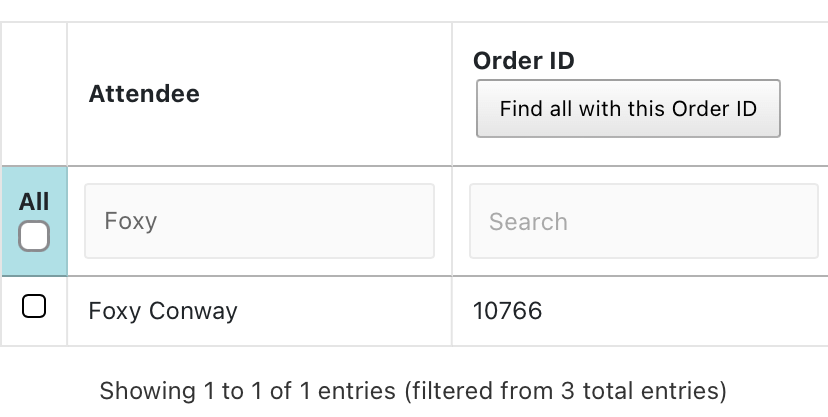 | Here we have searched the table by attendee name Foxy |
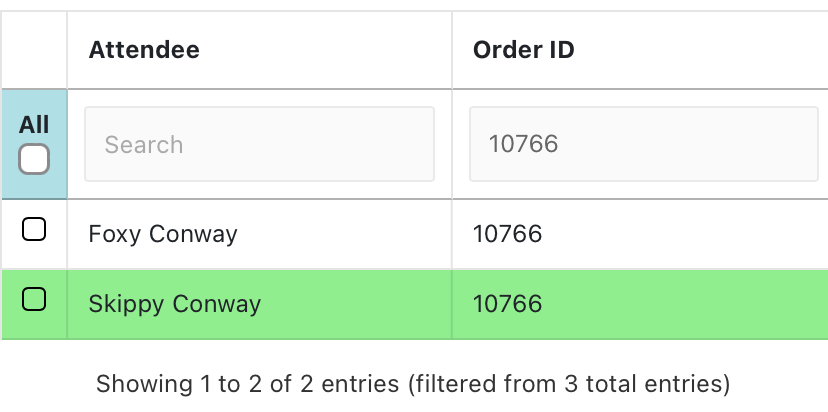 | Here we have clicked ‘Find all with this Order ID’. We can see 2 people in the order and Skippy is already checked in |
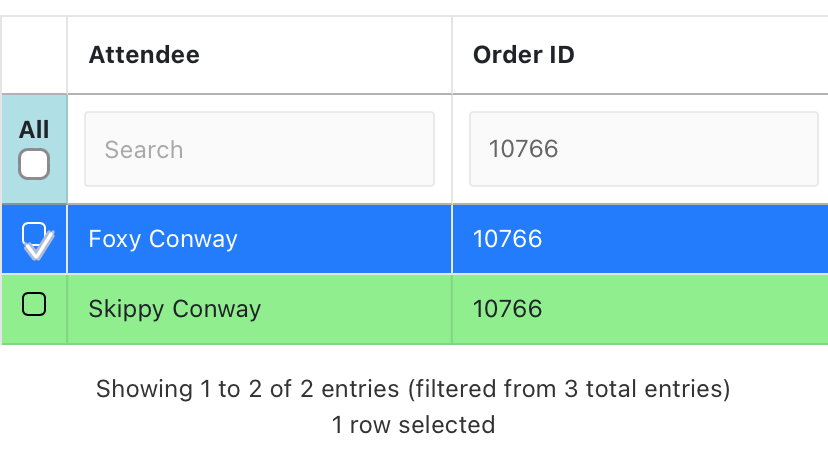 | Here we have selected Foxy and can see that entry has been highlighted. We can now check Foxy IN. If we try and check Foxy OUT we will get a warning message. |
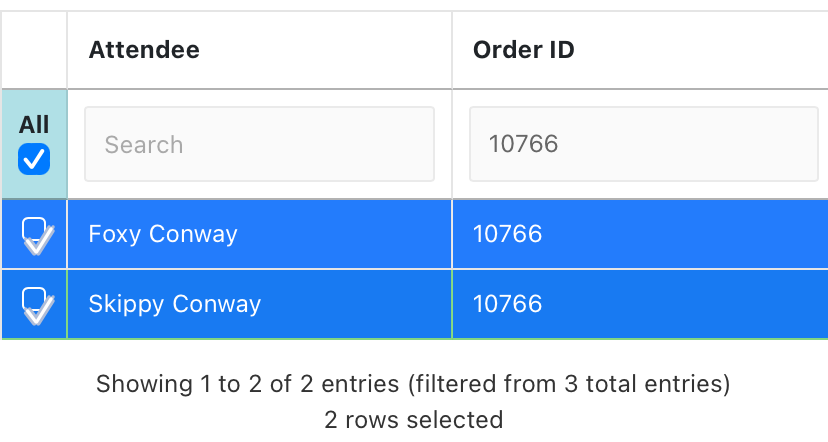 | If we hit the All button then all entries will be selected. If we then try to check them both in we will get a warning message that Skippy is already checked in. |
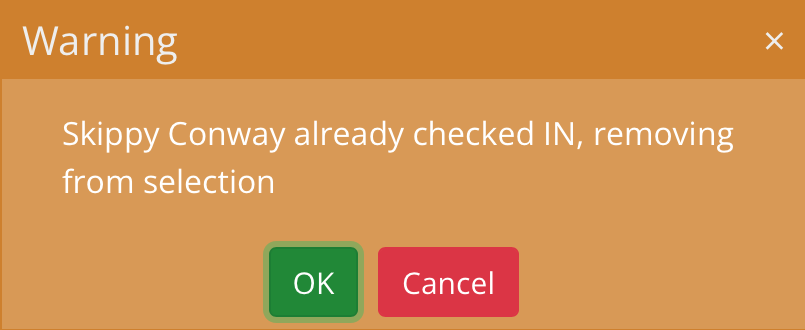 | We can press OK to go ahead and check in the other attendees, or Cancel to go back to the attendee list. |
