Setup
To enable Stripe payments tick the Stripe Gateway option and fill in the following keys:
- Stripe Publishable Key, this starts pk_live….
- Stripe Secret Key, this starts sk_live…
You need to log into your Stripe account Dashboard to find your Stripe keys.
- Sign in to your Stripe account.
- In your dashboard, click “Developers”, then “API keys”.
- On the “API keys” page, you can find both your publishable and secret keys under “Standard keys”. However, to reveal your secret key, click the “Reveal live key” button.
- You need to select real payments which are called “Live mode” in your Stripe account. Make sure the ‘View Test data’ button is OFF to see your live keys.
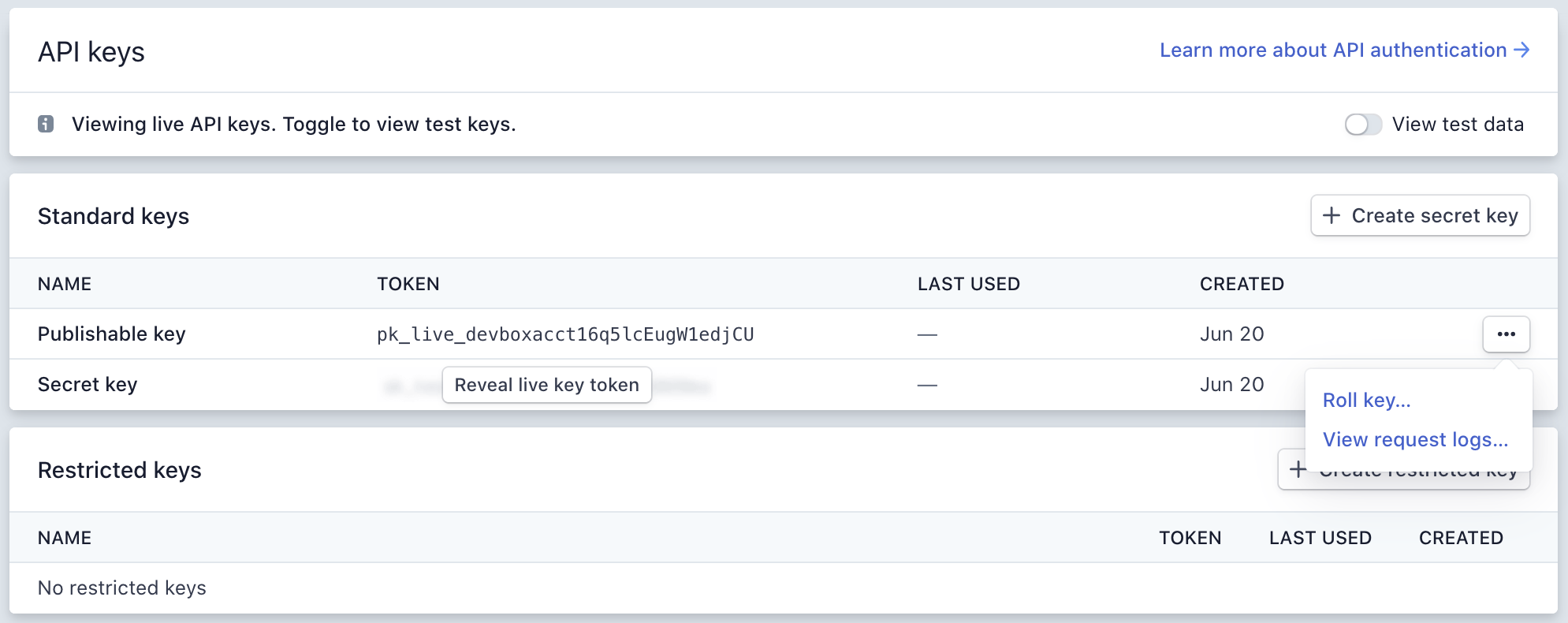
Payments
When a buyer pays via Stripe the order will complete immediately and payment will appear in your Stripe account straight away. There is no further admin for you to do. A completion confirmation email is sent to the buyer.
If you need to refund the payment then log into your Stripe account, find the order, and select the refund button. The Snappy order will be automatically set to ‘refunded’.
NOTE: Stripe does not refund their fee when you refund a customer’s order.
