This table lists all the attendees that have registered for the event (you need to enable the registration fields in the Event editor). From here you can download the list of attendees.
Assuming registration details have been collected you will see an attendee table similar to below, but with all your event registration details.
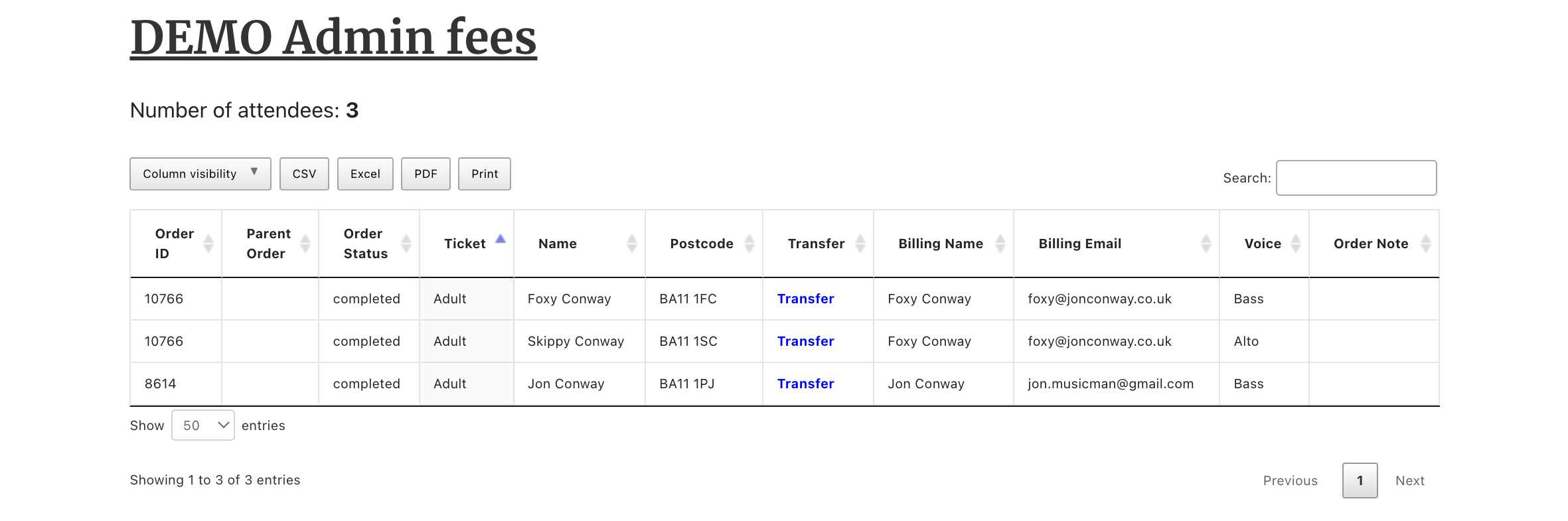
The Buttons CSV, Excel, PDF and Print allow you to download/print the attendee table as displayed. However before you do this, you may want to hide some unwanted columns and re-order the table.
Hide Columns
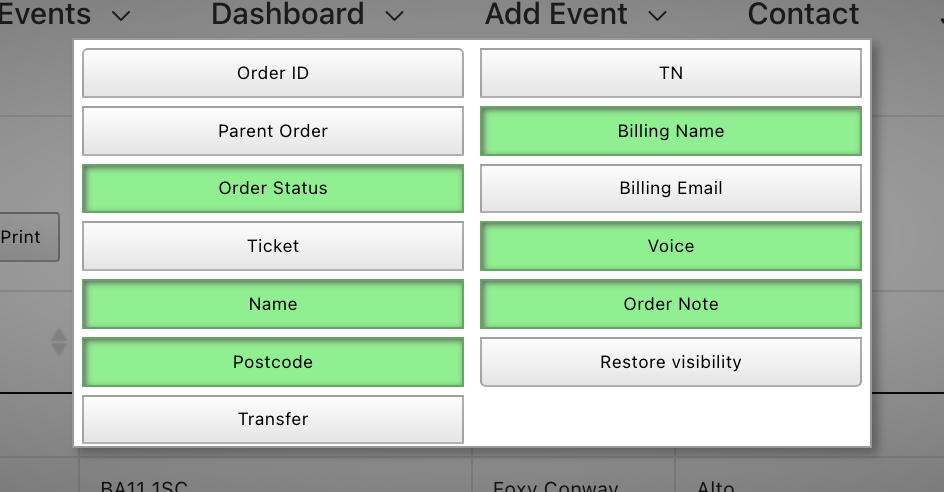
Click on the Column Visibility button to open the visibility table and select all the items you don’t want to be displayed. Grey means it is deselected, green will be shown.
The table will now look like this.
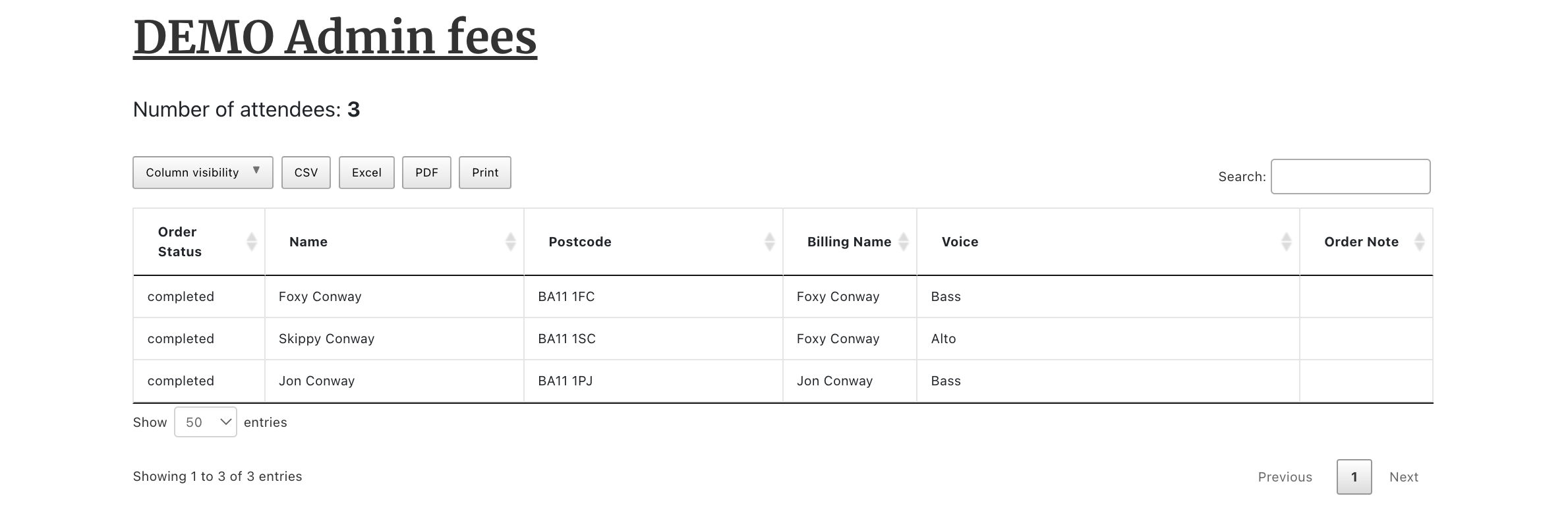
Reorder columns
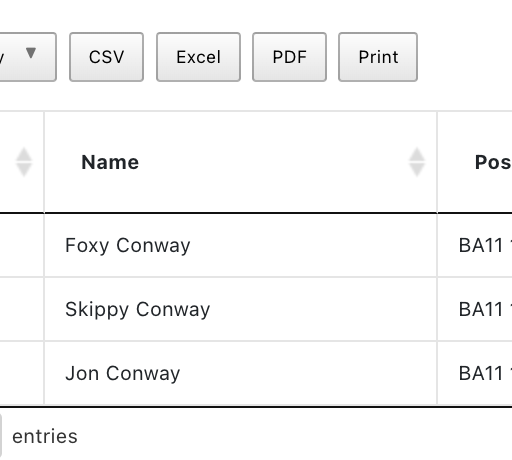
It’s a good idea to order the table alphabetically by name so you can easily search for attendees. To order the Name column click the little arrow in the header. Each time you click it will toggle from Ascending to Descending.
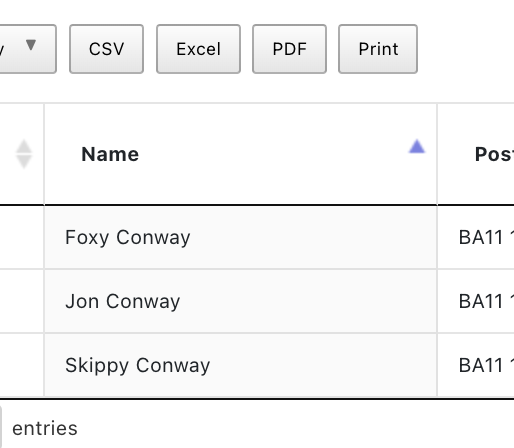
This is what the table will look like after it’s been sorted by Name.
Now you can go ahead and download the attendee list.
Checkin Page
There is an on-line checkin page so all you need to do is bring an internet capable device (mobile or tablet), log into the checkin page and the attendee list will be available for you to check people in by either:
- Searching by name, order or person that bought the ticket
- Scanning a QR code that is sent to the buyer using the phone’s camera.
No more printing lists and searching bits of paper. Go to the Checkin section to see how it works.
