Setup
To enable BACS payments tick the BACS Gateway option and fill in the Bank Name, Sort Code, Account Number and Account Name. The Account Name is the name of the account holder exactly as it appears on your bank statements.
If you would like to give the buyer specific instructions about reference codes then include the details in the BACS Instructions box.
Payments
When a buyer pays via BACS their order will be marked as ‘On Hold’. You can view all orders by going to your dashboard and clicking ‘View Orders’ for the event you want to view.
Snappy isn’t linked to your bank account so it doesn’t know when someone has made a payment. You need to monitor your bank account and when the payment has been received, you can then tell Snappy by changing the order status from ‘On Hold’ to ‘Completed’ as shown below. This will then send off a completion email to the buyer.
You will see a table of your orders which are colour-coded to the status.
- Completed – Green
- On Hold – Salmon
- Processing – violet
- Cancelled – Red
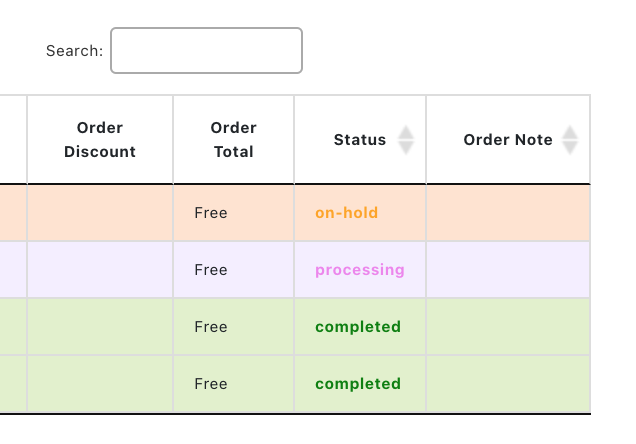 |
To the right of the table you can see the order status. BACS orders will be ‘On Hold’ until you change them. If you click on the status a popup will appear to allow you to change it. |
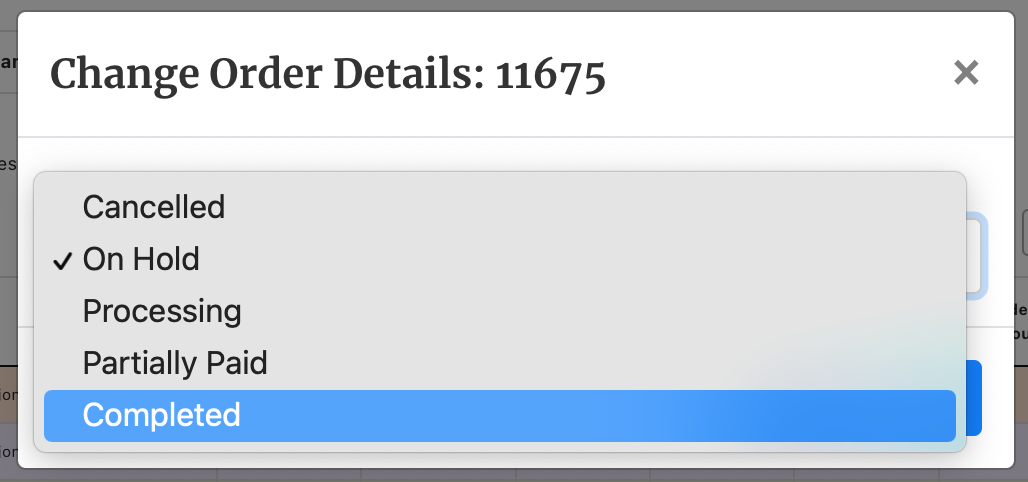 |
Select the status you want to change it to (‘Completed’ for payment received, or ‘Cancelled’ if the buyer wishes to cancel the order). Confirm the change by clicking OK.
If you make a mistake you can always change it back. |
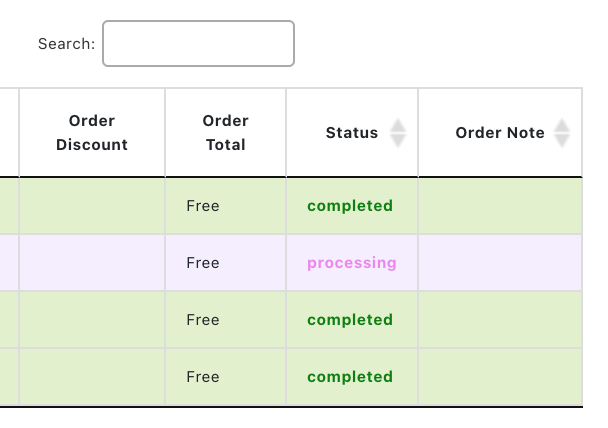 |
After the order has been changed the new status will be seen (may need a page refresh). This will then send an email to the buyer telling them that the order status has been changed. If the order was completed then a QR code ‘ticket’ will be included in the email. |
