In order to scan QR codes you need to enable the ‘Enable QR Checkin’ option in the Control tab of the event.
When you first enter the Checkin Page you will be asked permission to access the camera. Allow permission and choose the ‘Back/Rear’ camera as this will be the easiest to use on mobile devices.
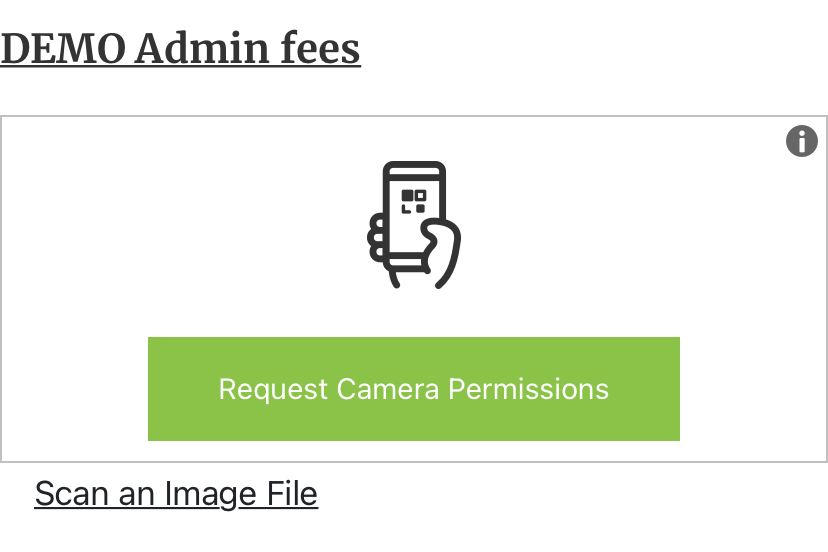
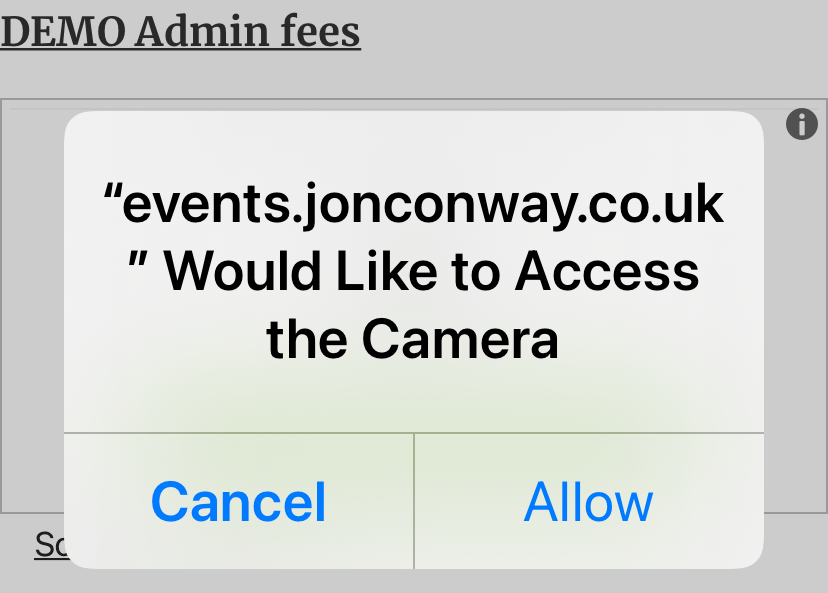
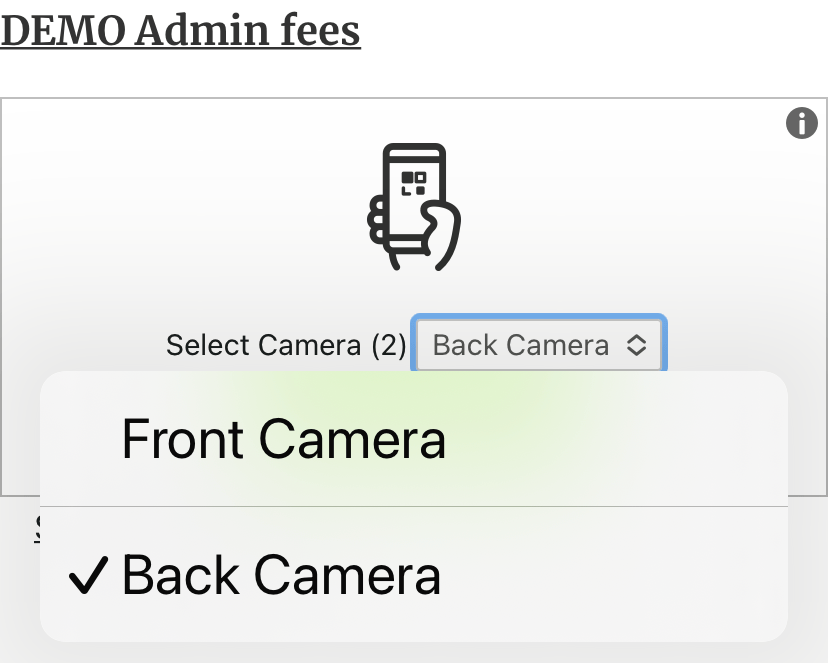
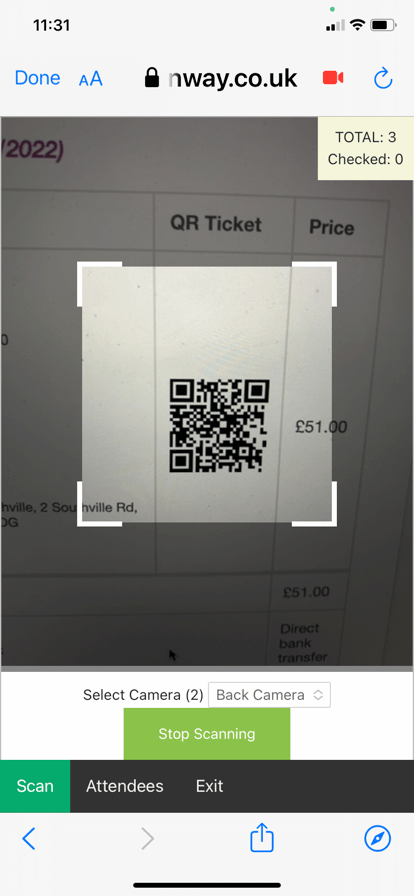
You will then be able to scan QR codes. Hold the phone over the code till the border turns green. This means the code has been read. Shortly after this it beeps to say the code has been analysed. This will bring up a list of people in the order. Tick the people that have all arrived at the same time and hit OK and they will be checked in.
Messages
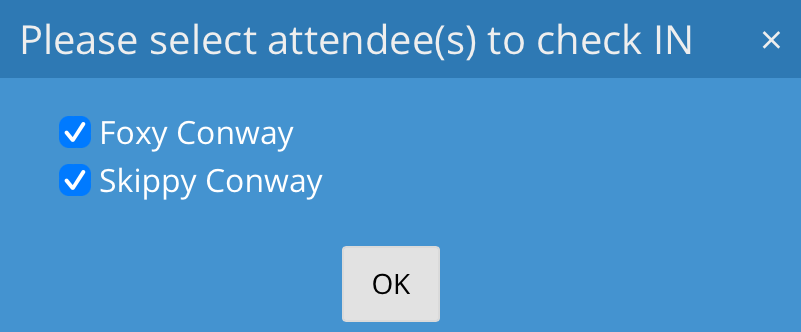 | Tick the people you want to check in. If they are already checked in you won’t be able to tick them again. Press OK. If you scroll right in this list you will see all the registration options that were given when the tickets were bought and what tickets they need to be given. |
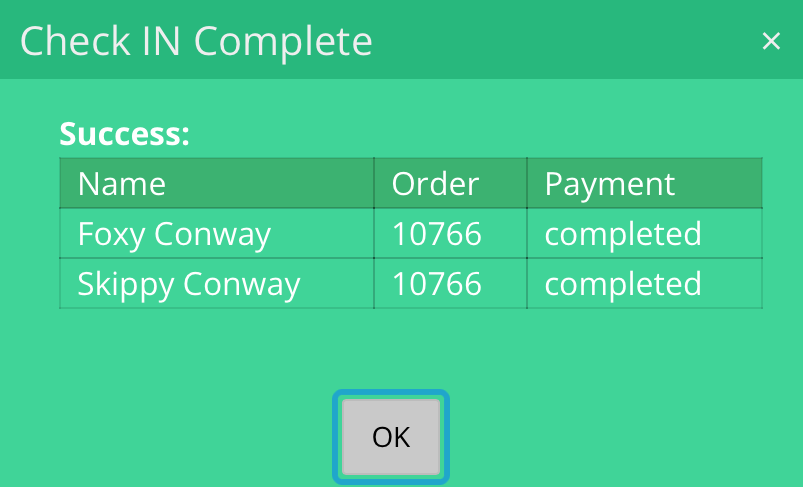 | After a brief check on the website the selected people will be checked in. You will also see their payment status, just in case they still need to pay. |
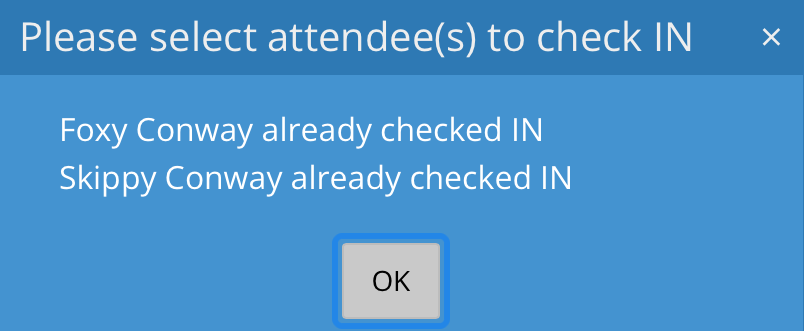 | If people are already checked in you will be told. |
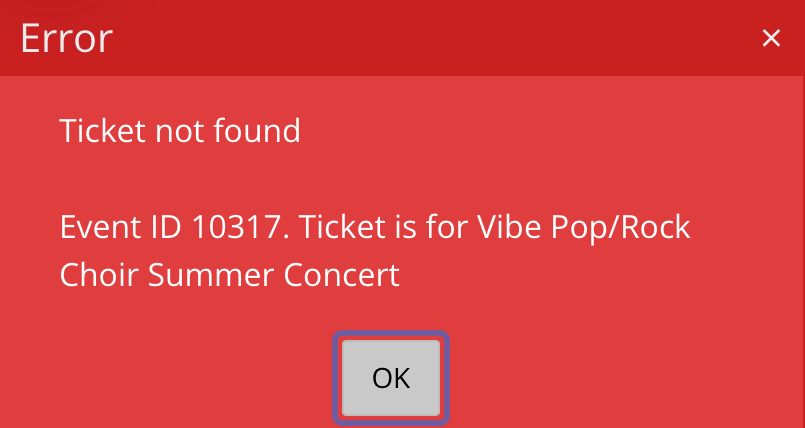 | If you scan a QR code for a different event it will show an error |
 | If the attendee doesn’t have their ticket or QR code you can find their order manually by searching the ‘Attendees‘ list by clicking the Attendees menu item at the bottom of the screen. |
