Setup
PayPal
To use this gateway you must have a business PayPal account, which is a free upgrade from the standard account.
This gateway allows users to use Credit/Debit Cards without needing a PayPal account, but users are directed to PayPal to complete the order and this does confuse people resulting in abandoned orders. For this reason PayPal may be disabled in Snappy in favour of Stripe, which has a much better user experience and is cheaper for you to use. I highly recommend you look into creating a Stripe account.
To enable PayPal payments tick the PayPal option and enter your PayPal email address in your user profile.
IPN Configuration
In order for PayPal to work correctly you must setup the IPN correctly in your paypal account. To do that follow these simple steps:
- After logging into your account, go to Account Settings
- Left hand menu, click Website Payments
- Right Hand menu, in Instant Payment Notifications – click Update – if it is ON it will say so here…… otherwise
- Enable IPN
- Choose IPN Settings
- Put this in the box: https://snappytickets.co.uk/?
wc-api=WC_Gateway_Paypal - Enable IPN and Save
If you have configured the IPN correctly it should look like this:
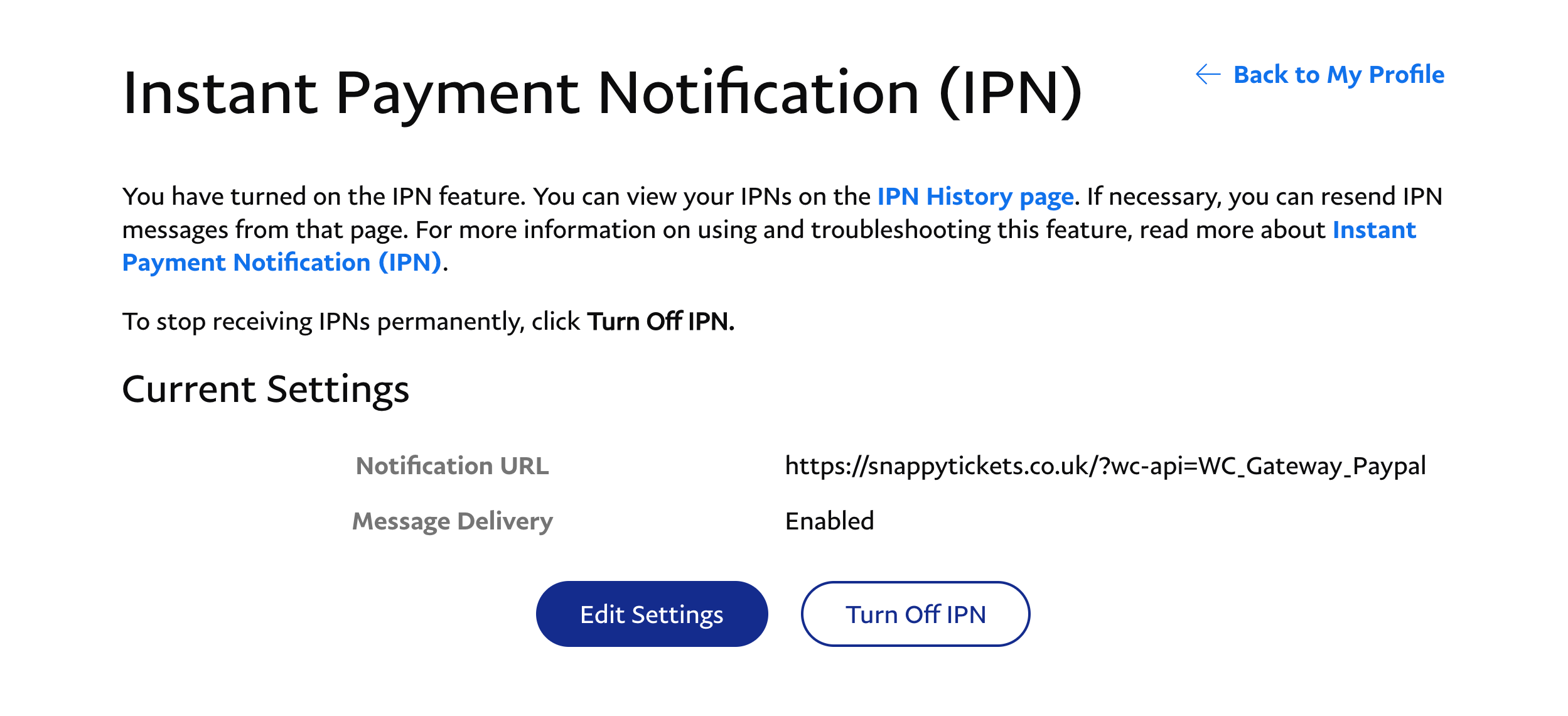
Payments
When a buyer pays via PayPal the order will complete immediately and payment will appear in your PayPal account straight away. There is no further admin for you to do. A completion confirmation email is sent to the buyer.
If you need to refund the payment then log into your PayPal account, find the order, and select the refund button. You will then need to find the order in the Snappy Tickets order table and set the status to cancelled.
